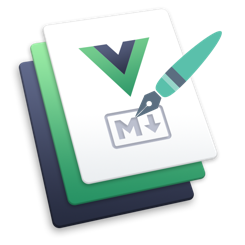# VuePress Blog Boilerplate
# Introduction
Welcome to my guide on how to use the VuePress Blog Boilerplate! This project was born out of a desire to use VuePress as my blogging engine and no clear path to do so.
# Version
This project is currently at version 0.11.0-beta.
# Purpose
The objective for this project is simple:
To provide a blueprint of how blogging is possible with VuePress and empower you with enough boilerplate so you feel comfortable customizing it to your liking.
# Features
By using this boilerplate, in addition to all the awesome things that already come with VuePress, you get the following out of the box:
- Automatically generated recent posts on the home page
- Simple Google Analytics configuration
- Automatic RSS Feed Generation
- Easy favicon configuration
- Simple pagination on the home page
- Archived page of all posts sorted by date
Piece of cake right? Well time's a wasting, let's get to it!
# Getting Started
# Prerequisites
- NodeJS >= 8
- yarn (Optional)
- Basic knowledge of navigating the terminal
# Installation
TIP
If your plan is follow the tutorial all the way through to deployment, make sure you fork this project instead of simply cloning it!
In your terminal, navigate to the desired directory where you want this project to live.
# Clone the repo for local development
git clone https://github.com/bencodezen/vuepress-blog-boilerplate.git
# Change directory into project
cd vuepress-blog-boilerplate
# Install dependencies
npm install # or yarn
# Run local server
npm run dev # OR yarn dev
You should now be able to visit http://localhost:8080 to see your local server running!
# Tutorial
# Step 1: Create your first blog post
- Create a new file called
my-fourth-post.mdin the./src/blogdirectory
Your file explorer should now look like this:
.
├── src
│ └── .vuepress
│ └── blog
│ └── my-first-post.md
│ └── my-second-post.md
│ └── my-third-post.md
│ └── my-fourth-post.md
│ └── README.md
├── .gitignore
├── package.json
├── README.md
Open
my-fourth-post.mdin your favorite text editor.Copy and paste the following into your markdown file:
---
title: My Fourth Post
date: 2018-12-28 17:22:00
type: post
blog: true
excerpt: I'm creating my first post!
tags:
- Blogging
- Tutorials
---
# Hello!
This is pretty awesome!
::: tip
Aren't custom containers cool?
:::
> "I have a big head... and little arms." - T-rex from 'Meet the Robinsons'
Once you save, you should now see the fourth post show up on your home page!
🎊 You now have the ability to write all the blog posts you want!
# Step 2: Create a new page
Odds are you will also want to customize the top navigation with a couple pages of your own to personalize the site. So let's create a simple About page together!
Create a new directory in the
./srcdirectory calledaboutCreate a new file in the new
aboutdirectory calledREADME.md
.
├── src
│ └── .vuepress
│ └── about
│ └── README.md
│ └── blog
│ └── README.md
├── .gitignore
├── package.json
├── README.md
TIP
README.md files in directories get converted to index.html files at build time so don't worry if it looks weird right now.
- Let's just paste something simple in the
about/README.mdfile.
# About Me
I'm a great developer who has a lot of great things to share with the world.
Can't wait to start writing more about topics I love and am passionate about!
- Now if you visit,
http://localhost:8080/about/, you should see your page!
WARNING
If you are getting an error, just restart your VuePress server and everything should be good to go!
# Step 3: Add an item to the main nav
Open the
./src/.vuepress/config.jsfile in your favorite text editorLocate the section under
themeConfig.nav:
module.exports = {
title: 'My New VuePress Blog',
ga: '',
dest: './public',
themeConfig: {
repo: 'https://wwww.github.com',
repoLabel: 'Custom Repo Label',
docsDir: 'src',
logo: '/vuepress-blog-logo.png',
editLinks: true,
editLinkText: 'Found a bug? Help me improve this page!',
nav: [
{ text: 'Home', link: '/' },
{ text: 'RSS Feed', link: '/rss.xml' }
]
},
- Add a new object for the About page to the
navarray like this:
module.exports = {
title: 'My New VuePress Blog',
ga: '',
dest: './public',
themeConfig: {
repo: 'https://wwww.github.com',
repoLabel: 'Custom Repo Label',
docsDir: 'src',
logo: '/vuepress-blog-logo.png',
editLinks: true,
editLinkText: 'Found a bug? Help me improve this page!',
nav: [
{ text: 'Home', link: '/' },
{ text: 'About', link: '/about/' },
{ text: 'RSS Feed', link: '/rss.xml' }
]
},
WARNING
When you want the user to go to the index.html of a directory, it's critical that you put a / at the end of the relative link because it will break otherwise.
// Good
{ text: 'About', link: '/about/' }
// Bad
{ text: 'About', link: '/about' }
# Step 4: Deploy your site with Netlify
- Create an account with Netlify if you don't already have one
- Click
New site from Gitin the upper right corner - Choose your Git provider
- Authorize Netlify to have access to your repos
- Choose your VuePress blog repo
- Configure the following "Build & deploy" settings:
- Branch to deploys: master
- Build command:
npm run build - Publish directory:
public/
- Click
Deploy site
Now your site will automatically deploy whenever you push updates to your repo!
# Step 5: You're ready to go!
You have gone from zero to one! Congratulations! 🎊
For more advanced blogging features, be sure to check out the rest of the docs!
# Blogging Features
# Tags
You can tag your posts in frontmatter now.
Here is an example from:
---
title: A Post with Tags
...
tags:
- HTML
- CSS
- JavaScript
---
This will expose your tags in the BlogPostList.vue where it will filter down the displayed posts based on what tags are selected. Users will also be able to clear out the tags whenever tags are selected.
# Scheduling Posts for Future "Publishing"
This blog theme currently allows you to set future "publish"* dates via ISO-8601 format (i.e., YYYY-MM-DD hh:mm:ss).
# Time to Read Snippet
This is currently supported through Darren Jenning's VuePress Plugin Reading Time and is configured in the plugin section of config.js.
You can find examples of its usage in BlogPostPreview.vue and BlogPostList.vue with snippets such as:
$page.readingTime.text
You can find more info about options of the reading time plugin here.
# Site Configuration
Like any other site, there's still some manual configuration to do to add the final touches to your site. Here are the most important configurations you should consider for you blog:
# Site & Page Title
On most pages, VuePress uses the following pattern:
<title>{{ $page.title }} | {{ $siteTitle }}</title>
# Site Title
This attribute configures the site <title> element on your site. It is what determines $siteTitle in the VuePress app.
- Open
./src/.vuepress/config.jsin your favorite text editor
module.exports = {
title: 'My New VuePress Blog',
...
}
- Update the
titlekey with your desired site title as a string
# Page Title
By default, VuePress will assume that the h1 in your markdown file is the page title that you want:
# My Heading One That Turns into a Title
If you would like to explicitly set a specific page title, use frontmatter to overwrite the default.
---
title: My Custom Title to Override the H1
---
# My Heading One That Turns into a Title
# Logo
The logo is responsible for the image that you see in the upper left corner. The default is for it to be blank, but I found that most people like having their logo on their site and have turned included it in the boilerplate.
In order to update your logo, this is controlled in your config.js file under the themeConfig key:
module.exports = {
title: 'My New VuePress Blog',
dest: './public',
themeConfig: {
...,
logo: '/vuepress-blog-logo.png'
}
}
The path to your image is based on .vuepress/public directory.
# Examples
// If your logo is in `.vuepress/public/your-logo.png`
module.exports = {
themeConfig: {
logo: '/your-logo.png'
}
}
// If your logo is in `.vuepress/public/img/your-logo.png`
module.exports = {
themeConfig: {
logo: '/img/your-logo.png'
}
}
# Repo
This is your repo link that will be used for features like Edit this page and the repo link.
This is controlled in .vuepress/config.js under themeConfig.
module.exports = {
...
themeConfig: {
...
// The URL used for generating any features related to the URL
repo: 'https://wwww.github.com',
// The label that is used in the top nav
repoLabel: 'Repo',
...
}
}
# Google Analytics
Odds are pretty good that you'd like to do some metric tracking for visitors to your blog and such. So luckily it's really easy to add your Google Analytics ID:
- Login to your Google Analytics account
- Create a new account for your site if you haven't already
- Visit the
Adminsection of your account - Look for
Tracking Info>Tracking Code - Copy the tracking ID to the clipboard:
- It should look something like
UA-12345678-1
- It should look something like
- Open
./src/.vuepress/config.jsin your favorite text editor - Update the
gaproperty with your tracking ID
module.exports = {
title: 'My New VuePress Blog',
...
plugins: [
'@vuepress/google-analytics',
{
'ga': '' // UA-00000000-0
}
]
...
}
# Favicon
Everything is already configured for favicons on your page. All you need to do is:
- Use Favicon Generator to generate the appropriate files for favicons
- And if you're wondering, I just used the default settings for this boilerplate
- Replace all the files in
./src/.vuepress/publicand your favicon should just show up!
TIP
In the event you need to manually modify the HTML elements related to favicon can be found in ./src/.vuepress/config.js under the head key.
module.exports = {
head: [
['link', { rel: 'icon', sizes: '32x32', href: '/favicon-32x32.png' }],
...
]
}
# Site Repository
Given that VuePress is designed to optimize for technical documentation, the default theme has a priority to make the repository as easy to as access as possible.
# Site Nav Item
When you start up your environment, you'll notice that the main navigation has the repo in the upper right. It's configured in ./src/.vuepress/config.js:
module.exports = {
title: 'My New VuePress Blog',
ga: '',
dest: './public',
themeConfig: {
repo: 'https://wwww.github.com',
repoLabel: 'Repo'
},
...
}
themeConfig.repo: This is the link that (1) determines whether the nav item displays and (2) Serves as the foundation for the Edit Links feature.themeConfig.repoLabel: The default is the hosting provider (i.e., GitLab or GitHub), but I think that's misleading from a semantic perspective since the user is going to your repo and not the company site "GitLab" or "GitHub". So I'm recommending "Repo" as an alternative.
# Edit Links
Another great feature about VuePress is the ability to allow users to easily submit PRs to the page. That is configured here in ./src/.vuepress/config.js:
module.exports = {
title: 'My New VuePress Blog',
ga: '',
dest: './public',
themeConfig: {
repo: 'https://wwww.github.com',
repoLabel: 'Repo',
editLinks: true,
editLinkText: 'Found a bug? Help me improve this page!',
},
...
}
themeConfig.editLinks: This is turned off by default, but by adding this in with the boolean of true, it will generate the default text of "Edit this page" on the bottom of each pagethemeConfig.editLinkText: This override the default text generated bythemeConfig.editLinks
WARNING
If the themeConfig.repo is not filled in, this feature will not work since it uses the repo link to generate the proper links.
# Architecture
# How BlogPostList generates the posts
All blog posts are currently expected to live in the ./src/blog directory in order for the <BlogPostList /> component to render the preview of your post.
.
├── src
│ └── .vuepress
│ └── about
│ └── blog
│ └── my-first-post.md
│ └── my-second-post.md
│ └── my-third-post.md
│ └── contact
│ └── README.md
├── .gitignore
├── package.json
├── README.md
TIP
In case you're wondering, <BlogPostList /> will automatically be sorted by date when the list is generated.
# How the RSS feed is generated
The rss.xml file being generated at build time uses the VuePress Plugin RSS repo. Although not clear on the site, the determining factor for what determines whether something is added to the RSS feed is whether there is a frontend matter property of type with the value post.
# This will get picked up by the RSS plugin
---
title: The Post I Want to Add to RSS
type: post
---
# This will not get picked up by the RSS plugin
---
title: The Post I Want to Add to RSS But Will Be Missing
---
In addition, I've configured an additional filter to check for posts that are set to be published in the future. After all, wouldn't that be weird to get a post in your RSS feed update that has a date in the future? 😆
# FAQs
# Why VuePress?
Many are probably wondering why use VuePress? After all, there are a ton of tools out there already built and optimized for blogging aren't there? And you would be absolutely correct! But in my work with VuePress so far, I found the engine quite powerful and intuitive to how I wanted to be able to write:
- Static site generator
- Minimal setup with markdown-centered project to help you focus on writing
- YAML Frontmatter for managing page specific meta data
- Use Vue components in your markdown content
- Develop custom themes with Vue
- Integrated markdown extensions that make the writing experience even easier. Examples include:
And since it seemed like this was something other people wanted to do, I figured I would go ahead and see how far I could take this.
# Why is this separate from the VuePress repo?
As many of you might have experienced in the past, getting PRs reviewed and integrated into an existing open-source project is fairly difficult to do. And this is by no means the fault of the maintainers, there's just a lot going on and people clamoring for attention. So rather than have my work hidden from the world while it sits in a PR, my goal is to:
- Keep updating this repo and guide so that people can make use of it and create content
- Integrate the latest changes from the core VuePress repo in order to ensure the work is not duplicated
- Submit PRs until this page will become an artifact of the past and everything will live in the core VuePress docs itself.
# What if I want my home page to be my blog posts rather than the static content?
The page that shows up on the home page (/src/README.md) is controlled via its home boolean property in the frontmatter. To add in your list of blog posts, you just need to delete this property and copy in the BlogPostList component.
<BlogPostList
:pages="$site.pages"
:page-size="$site.themeConfig.pageSize"
:start-page="$site.themeConfig.startPage"
/>
From there, you can customize the page as you see fit!
Note
This is not a perfect solution from a configuration standpoint, but I will make sure this is easier in future interations on the boilerplate!
# Hat Tip
For those familiar with the Vue.js ecosystem, you might be reminded of Chris Fritz's Vue Enterprise Boilerplate and you would be absolutely right. I thought the concept was brilliant and wanted to do something similar for the VuePress ecosystem since blogging is something that still requires a fair amount of configuration and knowledge in order to get started.
And in case you didn't know, Chris Fritz is one of the core contributors to the incredible Vue.js docs that we are love so much. So if you would like to help support him so he can spend more time on creating awesome content for the Vue.js community, please support him by becoming a sponsor on Patreon.